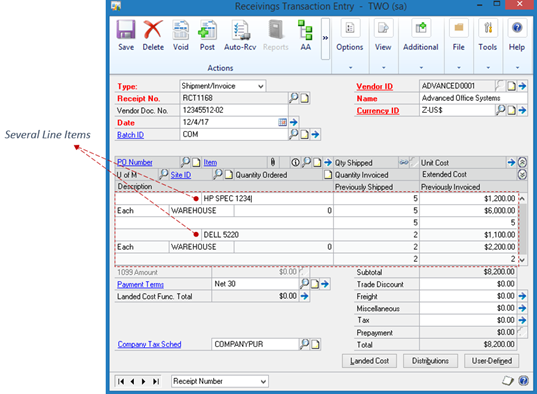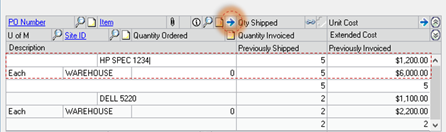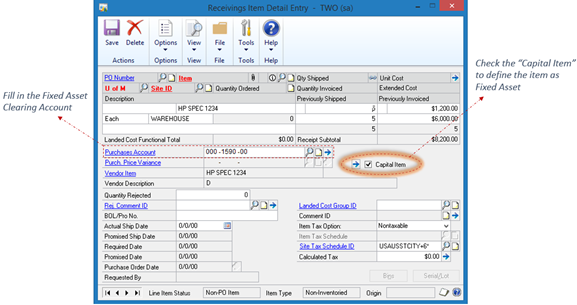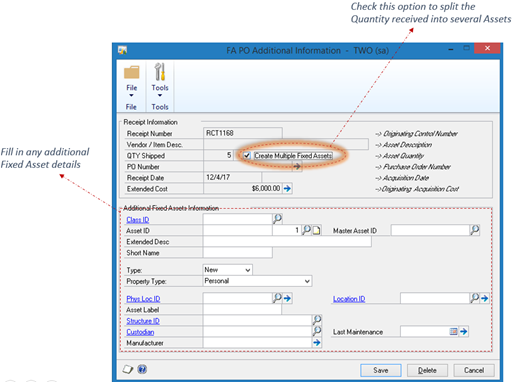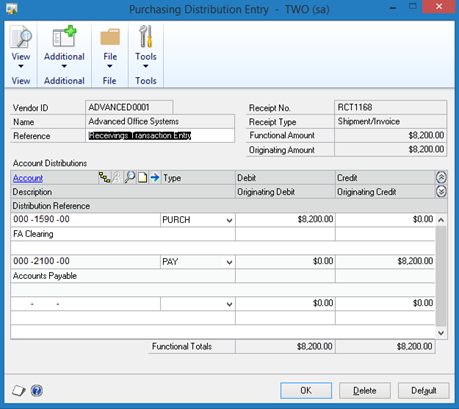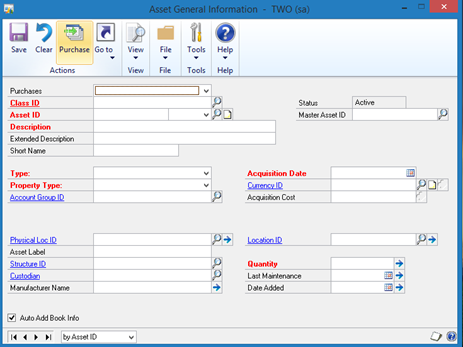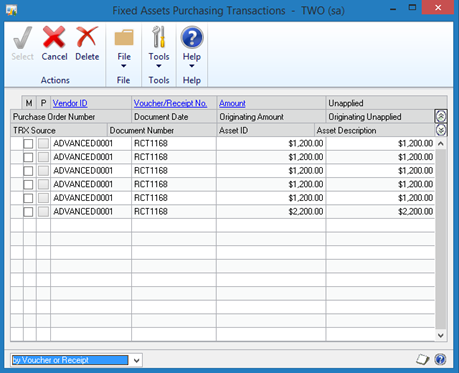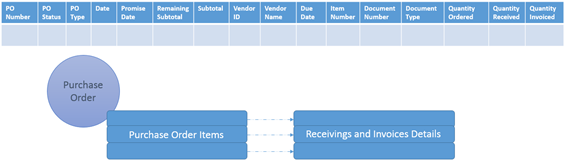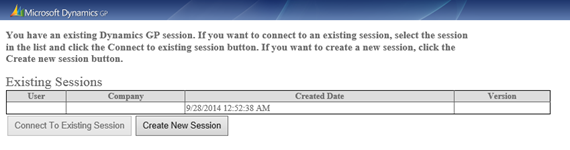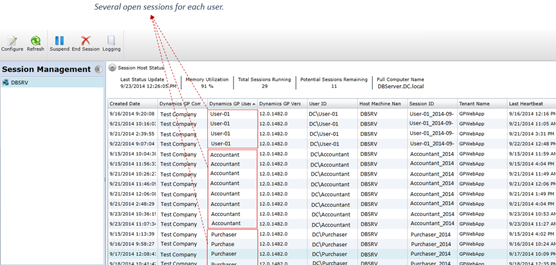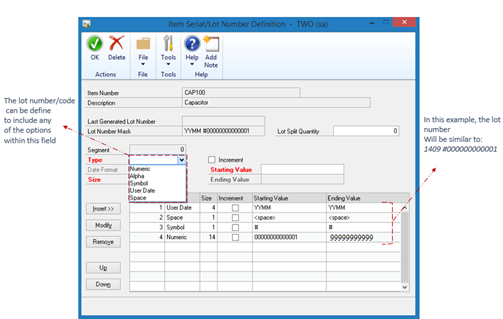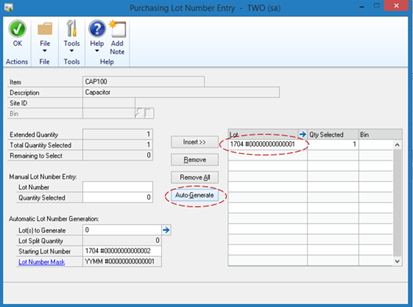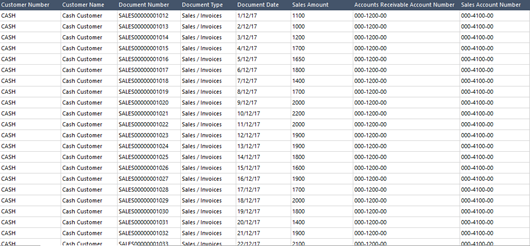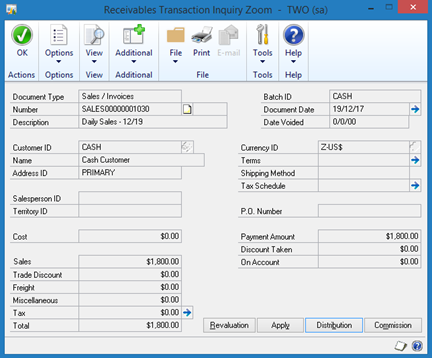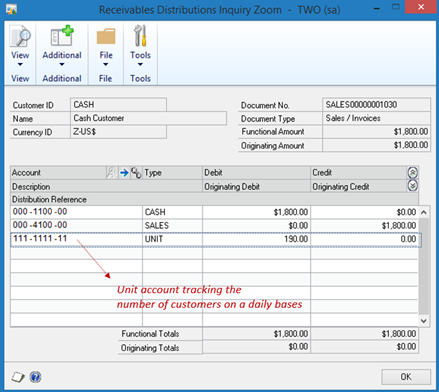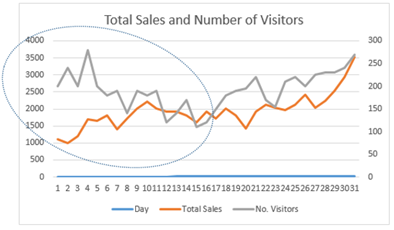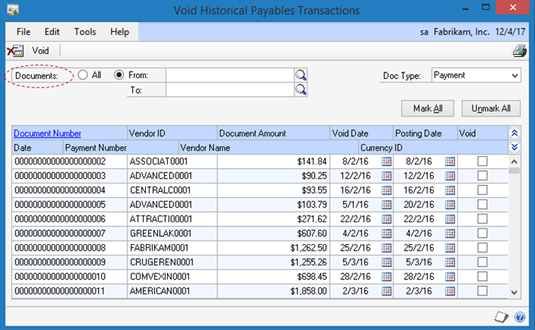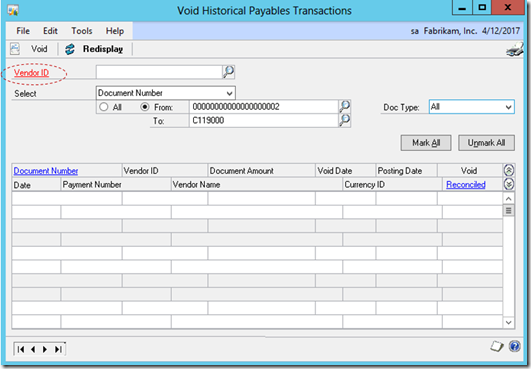In a previous post, adding fixed asset from the Payable Management has been thoroughly illustrated. Although, this is not efficient in case you want to add multiple assets. Suppose you want to define a hundred computers, if you go through the AP process then you will post one hundred invoices ! Alternatively, you can consider another approach by adding several line items on the Receiving Transaction Entry window.
Again, it is a common mistake that the “Purchase” process is directly applied from the Fixed Asset module. The truth is, the invoice (Receiving or AP invoice) initiate the process and specifically the distribution accounts.
Receiving Transaction Entry
The first step is to create a receiving transaction entry with several line items. Go to Transactions > Purchasing > Receiving Transaction Entry window.
- Choose the vendor ID
- Enter the vendor document number
- Enter the document date
- On the line items grid, enter as many line items as required which will be created later on as assets on the fixed asset module.
For each line item, you have to consider the following options:
- The item filled in this line is a non-inventory item, which means that it should not have be defined on the item card maintenance window
- In order for the item to be considered as a FA, you should check the “Capital Item” option. To do so:
- Place the mouse cursor on the line item
- Now on the receiving item detail window:
-
Helping Note !
On the example above, we have included a quantity received of (5) for the first line item. When clicking the “Capital Item” checkbox, the system will consider the 5 pieces as one asset. If you want to split the 5 pieces into five assets, click on the arrow next to the “Capital Item” to reach the FA PO Additional Information.
The Fixed Asset clearing account is an offset account which is used between the Purchasing and Fixed Asset module. It should be setup first on Microsoft Dynamics GP> Tools > Setup > Fixed Asset > Purchasing Posting Account.
The final step is to check the document distribution and make sure that the “Fixed Asset Clearing” account number is included under the “PURCH” distribution line. Then, you can proceed with posting the receiving transaction once all the line items are configured accordingly.
Fixed Asset – General Information Window
As you move on to the Fixed Asset window, the “Purchase” button will be activated indicating that there are pending purchases to be defined as assets. In my example above, the first line item was checked to split quantity received into multiple assets.
Go to Cards > Fixed Asset > General
You will have to add the assets one by one and they will inherit any FA details that were defined initially on the receiving transactions along with the acquisition cost.
Then, you will have to move on with the usual cycle of FA GL Posting, then General Ledger posting which have been thoroughly illustrated on the previous post Adding Fixed Assets from Payable Management
Best Regards,
Mahmoud M. AlSaadi