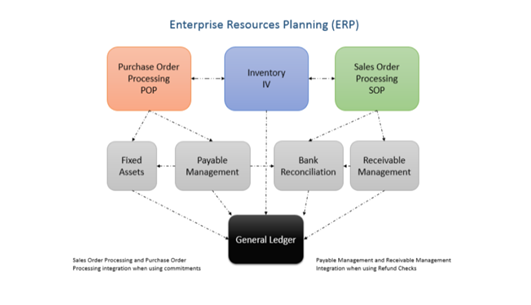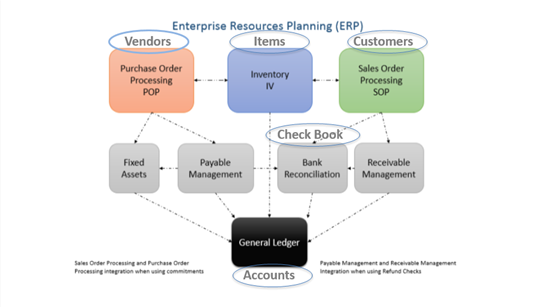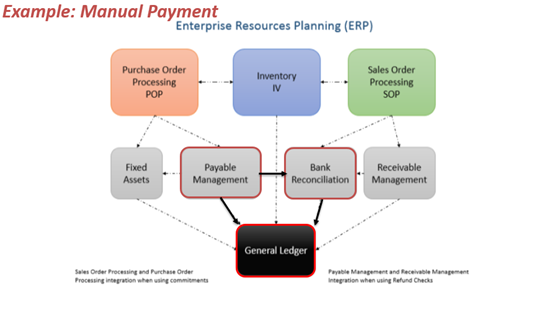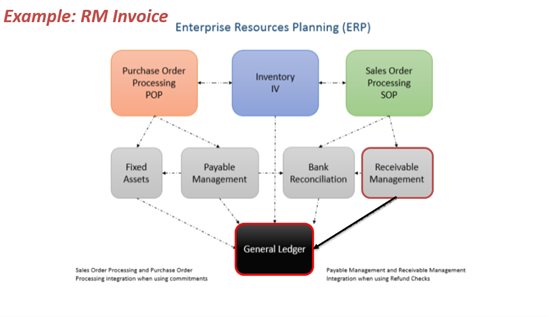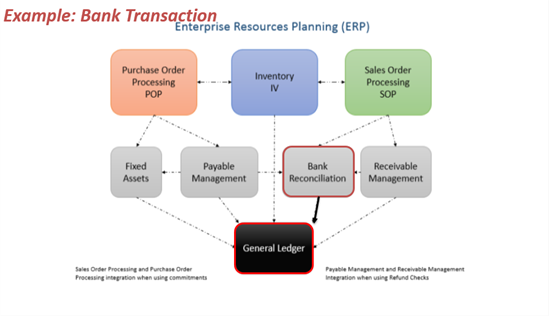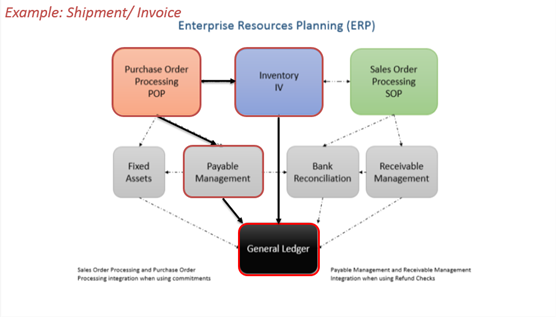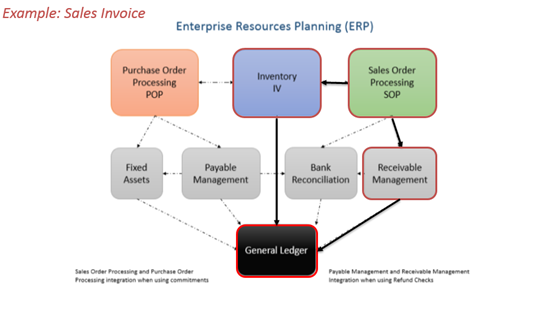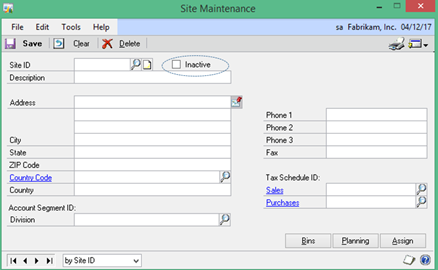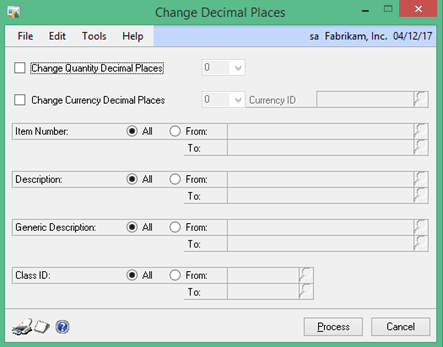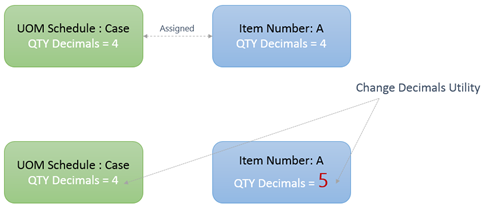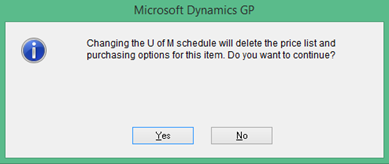Changes in inventory is a common case, which should be well managed in Dynamics GP. Modifying or changing an item’s unit of measurement is one of these common cases that needs to be well considered before applying any changes on the system.
The scenario goes as follows, you have a new packaging for an item which should be considered in your UOM schedule on the item card window. You simply changes the UOM schedule and an alert message pops up as below;
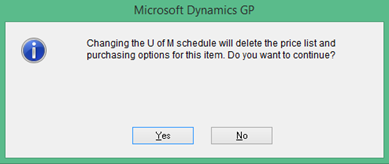
It simply states that such a change will delete both; the item price list and purchasing options for this specific Item. That’s absolutely correct and could be acceptable. Although, when changing UOM schedule, the last thing I would think of is the above since it is relatively not quite important. Most importantly, what about transactions history !
The following are facts to consider;
-
Inventory tables (IV10200 and IV10201) records transaction in the base unit of measurement regardless of any equivalent measurement assigned to the item.
-
Historical Inventory Trial Balance (SEE30303) holds both quantities (Quantity in base and transaction quantity)
-
Most importantly, transaction history (IV30300) records transactions as they were initially entered along with the equivalent factor to convert accordingly to the “reporting” UOM entered either in Item Stock inquiry or Historical Stock Status report (which both retrieves data from IV30300)
Further Explanation and Results
Inventory history transactions recorded in IV30300 holds the historical unit at which the transaction was recorded. When printing a "Historical Stock Status" which retrieves data from IV30300, the unit stored in IV30300 will be compared to the master tables IV40201 and IV40202. Improper modifications of unit of measurement schedule or changing the unit of measurement schedule incorrectly will result with the common (divided by zero) error when printing Historical Stock status.
The bottom line is ... can I change or modify the UOM schedule ? The answer is simply, Yes, but with limitations.
Further explanation can be illustrated in the example below;
Current UOM Schedule: X
-
Base UOM: box
-
Case024 = 24 box
New UOM Schedule : New X
-
Base UOM: box
-
Case06 = 6 Box
-
Case024 = 24 box
The modification in the example above is correct and will result with no errors since changes have been well applied considering the historical transactions.
Another Example;
Current UOM Schedule: X
-
Base UOM: Each
-
Case = 24 Each
New UOM Schedule : New X
-
Base UOM: Can
-
Pack = 6 Can
-
Case = 24 Can
In this example, the relationships between unit of measurement level is corrupted, and therefore further negative ramifications may result when considering the history.
You may refer to knowledge base article KB Article ID: 878352
Best Regards,
Mahmoud M. AlSaadi