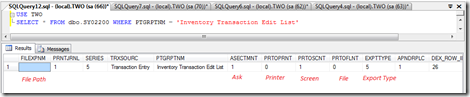Batch or Transaction Edit List reports are considered of a great value when it comes to the “Quality Checks” required to be applied before posting. And the question is, what are the “Batch Edit List Reports” and most importantly, is it possible to change these reports destination? Which is the main target of this post.
Batch Edit List reports can be found on any batch window in Dynamics GP when clicking the “Print Button” just before posting.
Batch or Transaction Edit List reports are shown below;

These reports keep the end-users away from posting issues such as (Closed Fiscal Period, assignment issues, Security privileges …etc.), which sometimes lead to batch problems that are widely known such as ( A batch is held in the posting, busy, marked to post, Locked … etc.)
Batch Edit List Reports Destination Setup
The usual path to change the destination preferences for Edit List reports is to go through the following;
-
Check the report name, after clicking the “Print Button”
-
Choose the associated “Series” and “origin” from the “Posting Setup window”
-
Under the Report Name, choose the default destination to be applied each time the report is printed

The choices above are stored in the “SY02200 | Posting Journal Destination” table, including the following details:
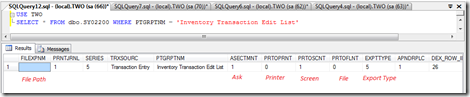
Edit List Reports Destination Problem
I will provide a practical case through which we go on a step-by-step basis to illustrate and explain what’s wrong!
I will take the “Transaction > Financial > General” as an example, when I click the “Print Button”, the following screen pops up;

On the posting setup window, Under “Financial Series”, “General Entry”, there is no (General Entry Edit List) under reports.

Troubleshooting
In SY02200 | Posting Journal Destination, only the following edit list reports are available to be managed and change the associated destination permanently:
A logical work around assumption is represented with inserting a new record on the posting journal destination table with the required Edit List Report, which results with “new report record” in the posting setup window, but still the destination options are the same.
Justification and Clarification
On SQL Profiler, it was clear that a stored procedure (zDP_SY02300SS_1) is used with the three reports above to read the Posting Journal Destination table and retrieve the configured options for destination.
On the other hand, the same procedure is not called with several Edit List reports such as;
As a matter of fact, the “Ask option” is disabled since there is neither corresponding stored procedure nor records in the Database to manage the destination options. Rather, a pre-set of hardcoded options might be stored in the Dexterity Layer to set default printing options for the Edit List Report.
Therefore, there is, unfortunately, the destination of these reports is not editable nor manageable from the Posting Setup Window
Best Regards,
Mahmoud M. AlSaadi