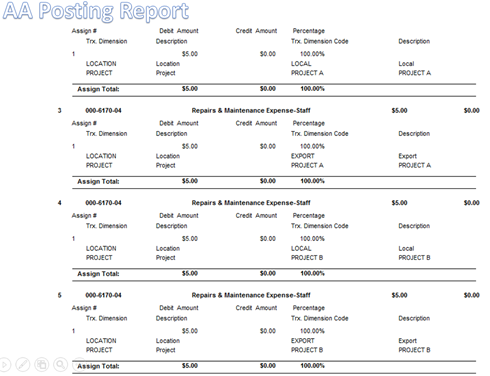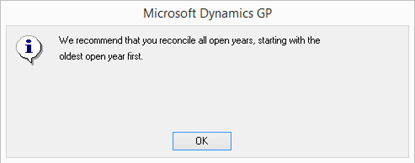With the release of GP 2013 R2, a nice feature was introduced which covers a widely required need, it is the ability to copy journal entries from Excel into Dynamics GP, General Ledger Transaction Entry. In this post, I want to shed a light on the “Analytical Accounting” part of this feature.
In the following testing scenario, two transaction dimensions are defined which are location and Project. The dimension codes of each transaction dimension is illustrated in the graph below:
Now the next step is to define AA alias, which is a required field for the “Copy Paste” feature. An alias is created to group the transaction dimension codes combinations to be used when entering the AA details on the GL journal entry window.
In our testing scenario, the possible combinations required could be:
- Location (Local) with Project (A)
- Location (Local) with Project (B)
- Location (Export) with Project (A)
- Location (Export) with Project (B)
To create an Alias, Go to Cards > Financial > Analytical Accounting > Alias
- Distribution Reference
- Account Number
- Debit
- Credit
- AA Alias
- You should fill the header details like (JE number, JE reference, JE Date ….etc)
- Put the mouse cursor on the first line of the grid, in the Account number field
- Then, click Paste icon
When posting the Journal Entry, the General Ledger and AA posting reports will print on the screen, these reports are provided below:
Best Regards,
Mahmoud M. AlSaadi