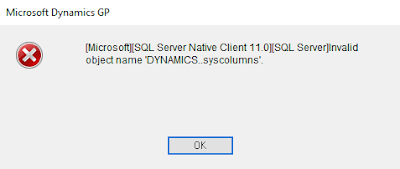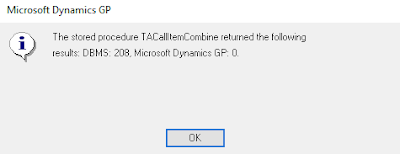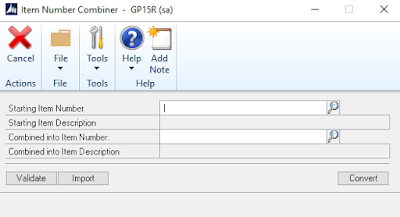When using the item number combiner feature of the PSTL, you might encounter an error indicating that there is an invalid object name which is DYNAMICS..syscolumns . As a result, the process is interrupted and will fail to deliver the required results. The encountered errors are included below:
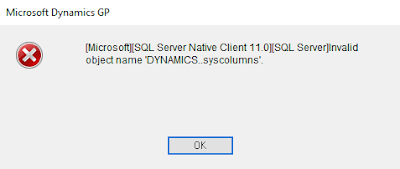 |
| Dynamics..syscolumns |
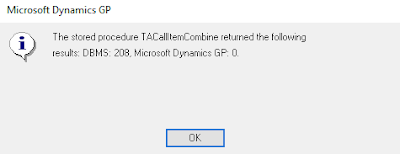 |
| Procedure TACallItemCombine |
The stored procedure that is designed to manage the whole combine task is "TACallItemCombine", it is encrypted and can not be checked. The error is primarily due to having a static "SQL statement" within the code checking DYNAMICS..Syscolumns. Although, in certain environment the DYNAMICS db itself could have a different name due to the new feature of changing its name. As a result, this process will break up in the middle achieving no results at all.
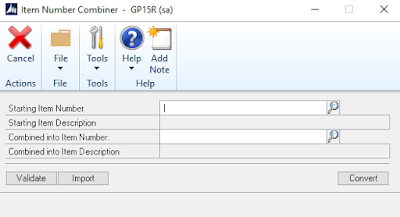 |
| Item Number Combiner |
In my environment, I had Dynamics GP 2015 and the database names are as follows:
- GP Company : GP15R
- Dynamics Company: DYN15
Therefore, the procedure failed to find an object in a database which name is DYNAMICS, and eventually fail.
In order to work this out, I have created a dummy database with the name 'DYNAMICS', just to force the procedure to proceed since it is encrypted and can not be altered.
Best Regards,
Mahmoud M. AlSaadi