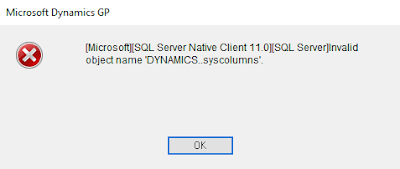 |
| Dynamics..syscolumns |
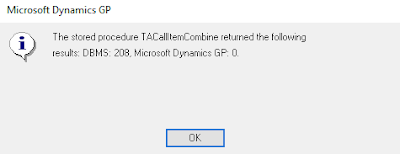 |
| Procedure TACallItemCombine |
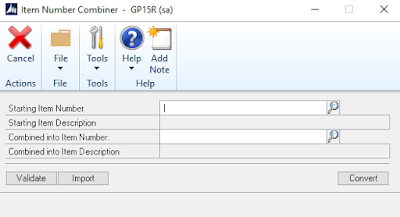 |
| Item Number Combiner |
- GP Company : GP15R
- Dynamics Company: DYN15
Mahmoud M. AlSaadi
It is now released, Microsoft Dynamics GP 2019 which moves the system to the modern product life cycle " Beginning with the October...
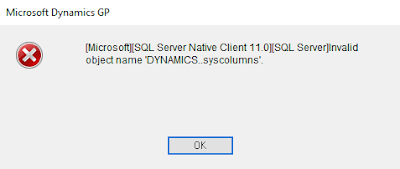 |
| Dynamics..syscolumns |
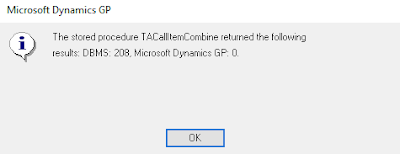 |
| Procedure TACallItemCombine |
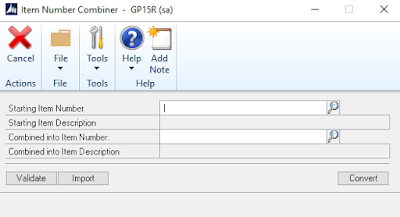 |
| Item Number Combiner |
Recently, PSTL related case was reported on the community for clients who upgraded to Dynamics GP 2015, it seems there is a problem with the version number of this product and associated dictionary files. Here are the errors:
“InValid Versions ! This version of professional services tools is only compatible on GP 2013”
Important Note !
This is not an upgrade issue, it occurs with new installations of GP 2015 as well.
Special Thanks to Heather Roggeveen on this finding !
The PSTL loads the form after prompting the message above, then it gives another error message as you click on any of the tools, it indicates that the utility is not registered.
“You are not registered for this selected utility”
Resolution
This was reported as a known issue by the support team, and a chunk file was provided on the partner source to get this resolved. To resolve this problem, follow the steps below:



Best Regards,
Mahmoud M. AlSaadi
The customer combiner utility is used to combine an existing customer to another existing customer, the source customer is removed from the system while summary information are recalculated for the destination customer, and here’s a detailed illustration of what happens.
1- Customer Card
The two customer apparently have different details in customer card, which can be categorized as below;
All the details of the source customer are removed from the system, while the destination customer card is remained as is.
For instance, credit limit of the destination is not updated to be the sum of both, and the same as well for all definition fields.
Note:
If the two customers are assigned to different currencies, you will not be able to combine them unless both of them are assigned to the same currency.
2- Customer Summary
The summary information (RM00103) are updated for the destination customer to be the sum of both such as (Customer Balance, Aging per amount, Total sales LTD, YTD… etc.)
3- Customer Transactions
All the transactions’ details are kept the same with no update on any of the fields. Only the Customer ID field of the source customer is updated with the id of the destination customer.
In this essence, the destination customer will have the balance of both (as shown above) and the unapplied amount (current transaction amount) of both as well.
Best Regards,
Mahmoud M. AlSaadi