With the release of GP 2013 R2, a nice feature was introduced which covers a widely required need, it is the ability to copy journal entries from Excel into Dynamics GP, General Ledger Transaction Entry. In this post, I want to shed a light on the “Analytical Accounting” part of this feature.
In the following testing scenario, two transaction dimensions are defined which are location and Project. The dimension codes of each transaction dimension is illustrated in the graph below:
Now the next step is to define AA alias, which is a required field for the “Copy Paste” feature. An alias is created to group the transaction dimension codes combinations to be used when entering the AA details on the GL journal entry window.
In our testing scenario, the possible combinations required could be:
- Location (Local) with Project (A)
- Location (Local) with Project (B)
- Location (Export) with Project (A)
- Location (Export) with Project (B)
To create an Alias, Go to Cards > Financial > Analytical Accounting > Alias
- Distribution Reference
- Account Number
- Debit
- Credit
- AA Alias
- You should fill the header details like (JE number, JE reference, JE Date ….etc)
- Put the mouse cursor on the first line of the grid, in the Account number field
- Then, click Paste icon
When posting the Journal Entry, the General Ledger and AA posting reports will print on the screen, these reports are provided below:
Best Regards,
Mahmoud M. AlSaadi






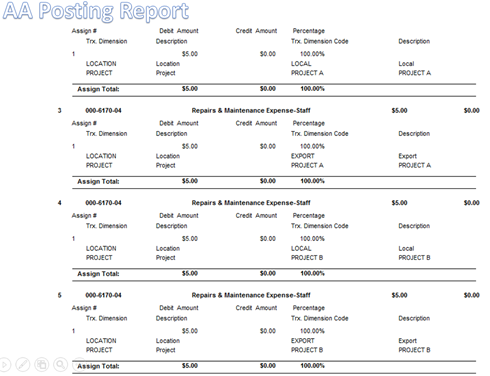
Hi,
ReplyDeleteWe have GP 2015 R2 installed. We can use the Copy and Paste from Excel to GL but only with the functional currency. When another currency is selected, the Paste button is disabled.
Is this a known issue? Is there a way to make it work? Thanks.
There is a workaround solution for the multicurrency, I will try to post another comprehensive article on how to do multi-currency copy/paste.
DeleteHi Mahmoud, your post have been v helpful. I wonder do you have the format if you have two or more AA dimensions(AA Alias)?
ReplyDeleteHello Jess
DeleteIt is actually the same format, only one column for the alias. On the other hand, the alias details are defined on Dynamics GP.
Let me know if you have any further inquiries
Best Regards,
Thank you so much Mahmoud! Will try that once get back to work! Look forward to your new post for multicurrency, it will be super helpful!!
ReplyDeleteMany thanks! :-)
Hi Mahmood, I used exactly the same format, but none of the AA details got pasted; do you know what can be the reason?
ReplyDeleteHello Jess
DeleteHave you created an alias before ?
Best Regards,
Hi Mahmood, yes, we have two, i can manually input it but just not copy and paste.
DeleteHello again Jess
DeleteLet me test and get back to you
Best Regards,
Same issue as Jess. Did you ever get back to her?
ReplyDelete